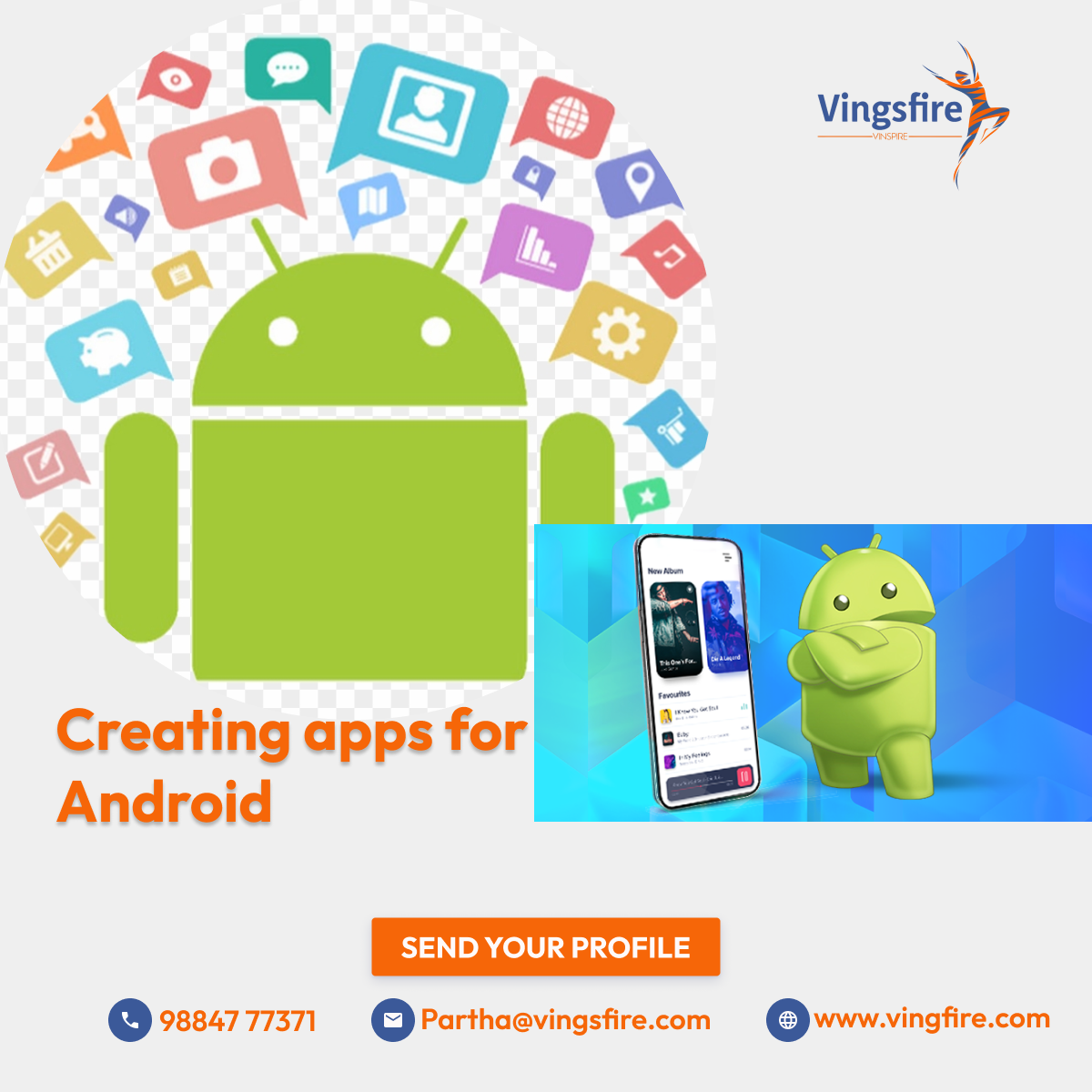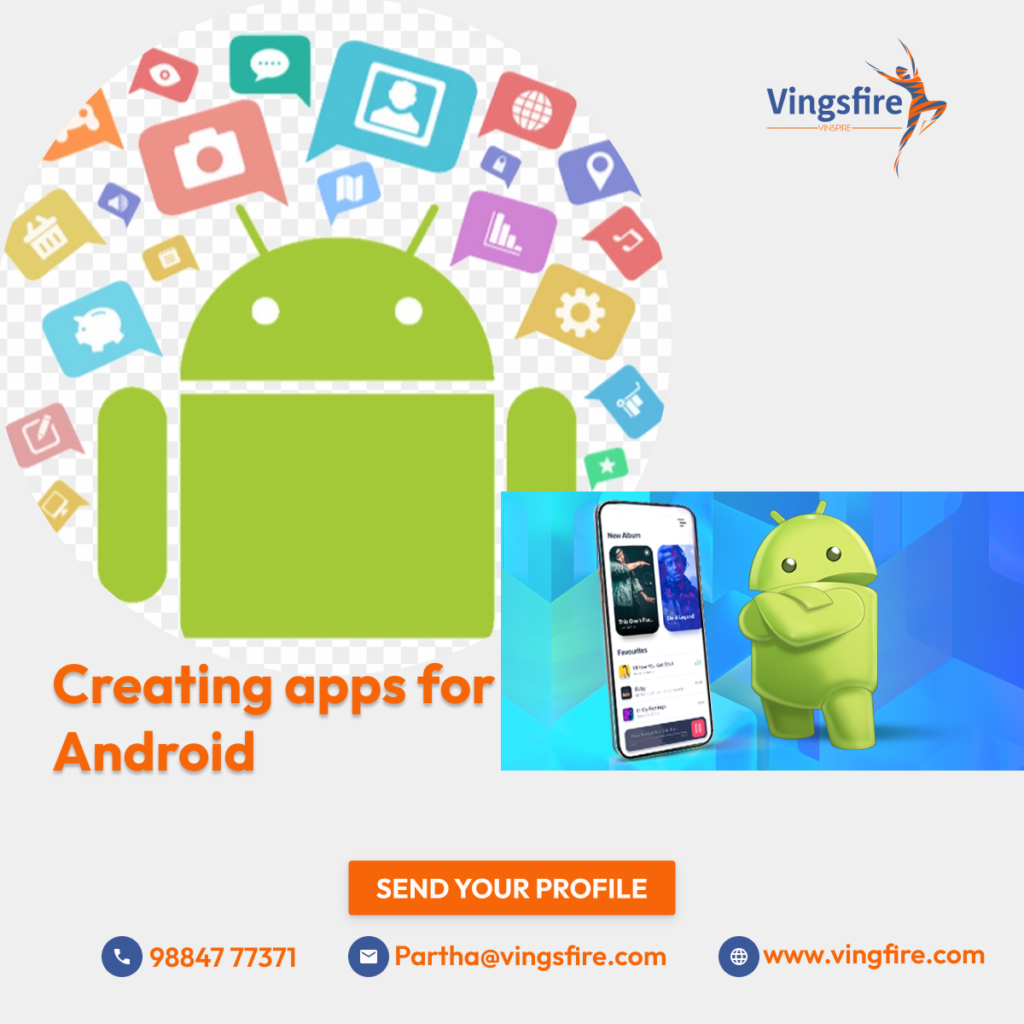
Mastering Android App Development: A Comprehensive Guide Introduction to Creating Apps for Android:-
Android app development has become increasingly popular in recent years, thanks to the widespread use of smartphones and tablets running the Android operating system. Whether you’re a novice developer or an experienced programmer, creating apps for Android offers endless opportunities to innovate, solve problems, and reach millions of users worldwide. In this comprehensive guide, we’ll explore the process of creating apps for Android, covering everything from setting up your development environment to publishing your app on the Google Play Store.
Section 1: Getting Started with Android Development
1. Understanding the Android Ecosystem Before diving into Android development, it’s essential to familiarize yourself with the Android ecosystem. Android is an open-source operating system developed by Google, designed primarily for touchscreen mobile devices such as smartphones and tablets. Android apps are written in Java or Kotlin programming languages and run on the Android Runtime (ART) environment.
2. Setting Up Your Development Environment To start developing apps for Android, you’ll need to set up your development environment. This typically involves installing Android Studio, the official integrated development environment (IDE) for Android development, along with the Android Software Development Kit (SDK) and necessary tools. Android Studio provides a powerful set of tools for designing, coding, and testing Android apps, making it the preferred choice for most developers.
Section 2: Learning the Basics of Android Development.
1. Understanding Android Components Android apps are composed of various components, including activities, services, broadcast receivers, and content providers. Activities represent the user interface (UI) of an app, while services perform background tasks. Broadcast receivers listen for system-wide events, and content providers manage shared data between apps.
2. Building User Interfaces with XML and Java/Kotlin User interfaces in Android apps are typically created using XML layout files and Java or Kotlin code. XML files define the layout and structure of UI elements such as buttons, text fields, and images, while Java or Kotlin code handles the logic and behavior of these elements. Android Studio provides a visual layout editor for designing UIs and a code editor for writing Java or Kotlin code.
Section 3: Advanced Android Development Techniques
1. Working with Data Storage Android apps often need to store and retrieve data, such as user preferences, settings, and application state. Android provides several options for data storage, including SharedPreferences for simple key-value pairs, SQLite databases for structured data, and file storage for larger files and media.
2. Implementing Navigation and User Interaction Navigation is a critical aspect of Android app development, allowing users to move between different screens and features seamlessly. Android Jetpack provides navigation components that simplify the implementation of navigation within your app, including navigation graphs, destinations, and actions.
3. Integrating with APIs and Services Many Android apps rely on external APIs and services to access data and functionality from remote servers or other applications. Android provides libraries and frameworks for integrating with web services, such as Retrofit for making HTTP requests and Gson for parsing JSON responses. Additionally, Google Play services offer a wide range of APIs for features like maps, location, authentication, and more.
4. Testing and Debugging Your App Testing and debugging are essential parts of the app development process, ensuring that your app functions correctly and meets user expectations. Android Studio includes built-in tools for testing and debugging, such as the Android Emulator for simulating devices, the Android Debug Bridge (ADB) for interacting with devices, and the Logcat tool for viewing logs and debugging messages. Section 4: Publishing Your App on the Google Play Store Once you’ve developed and tested your app, it’s time to publish it on the Google Play Store. This involves creating a developer account, preparing your app for release, and submitting it to the Play Store for review. Google Play Developer Console provides tools and resources for managing your app’s listing, monitoring performance, and engaging with users.